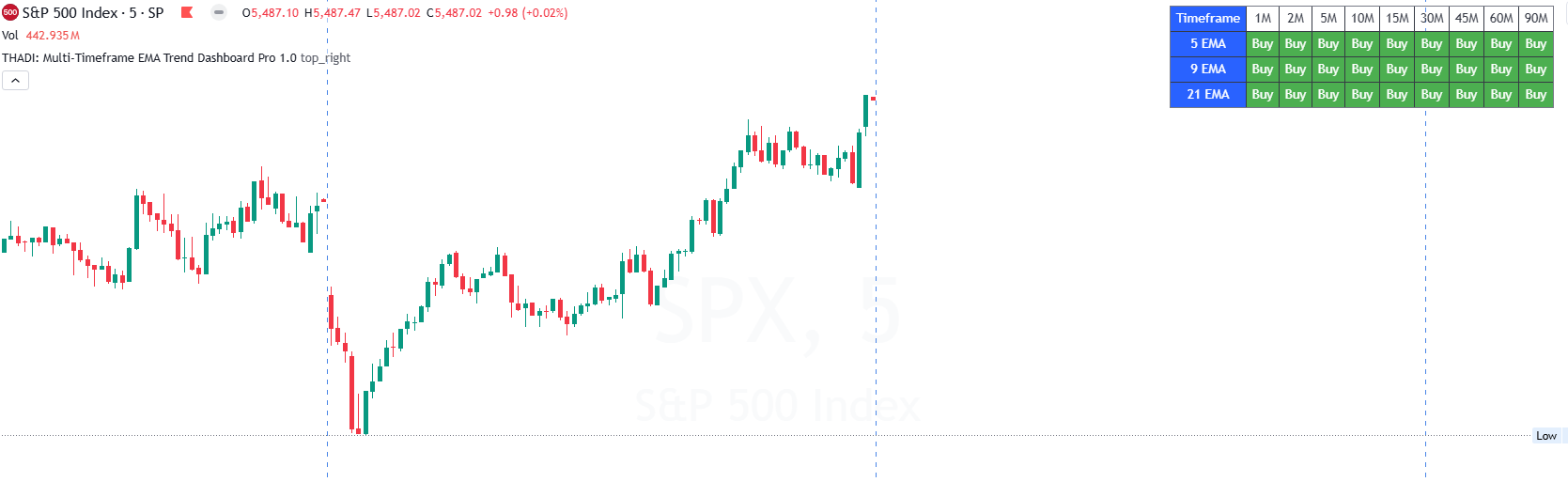User Manual for THADI: Multi-Timeframe EMA Trend Dashboard Pro 2.0
User Manual for THADI: Multi-Timeframe EMA Trend Dashboard Pro 2.0
The "THADI: Multi-Timeframe EMA Trend Dashboard Pro 2.0" is a comprehensive technical analysis tool designed to provide a quick overview of Exponential Moving Averages (EMA) trends across multiple timeframes. This indicator is particularly useful for identifying overall market trends and making informed trading decisions based on EMA buy/sell signals on various timeframes.
Installation and Setup
Adding the Indicator:
- Open your trading platform (e.g., TradingView).
- Navigate to the "Indicators" section.
- Go to "Invite-Only Scripts."
- Apply the "THADI: Multi-Timeframe EMA Trend Dashboard Pro 2.0" to your chart.
Prerequisites:
- Ensure you have a TradingView account.
- Have a basic understanding of technical analysis.
Parameters and Inputs
- Display Table: Option to display the multi-timeframe EMA table. Default: true.
- Table Position: Position of the table on the chart. Options: top_right, top_left, bottom_right, bottom_left. Default: top_right.
Features and Functions
- Multi-Timeframe EMA Calculation: Calculates EMA values for 5, 9, and 21 periods across various timeframes (1 minute to 90 minutes).
- Buy/Sell Conditions: Determines buy/sell signals based on whether the close price is above or below the EMA.
- Dashboard Display: Presents the buy/sell signals in a clear and concise table format on the chart.
Usage Instructions
Configuring the Indicator:
- Add the indicator to your chart.
- Set the display options for the table, including whether to show it and its position on the chart.
- Observe the table for buy/sell signals across multiple timeframes.
Interpreting the Indicator:
- Buy Signal: When the close price is above the EMA for a specific timeframe, the table will display "Buy" with a green background.
- Sell Signal: When the close price is below the EMA for a specific timeframe, the table will display "Sell" with a red background.
- Confluence Analysis:
- Alignment of Signals: When you see "Buy" signals on higher timeframes and "Sell" signals on lower timeframes, it indicates that the intraday (shorter) timeframe may align with the longer timeframe trend. This situation suggests waiting for the lower timeframe to align with the higher timeframe before making a trading decision.
- Scalping Opportunities: In cases where the higher timeframe shows a strong trend (e.g., multiple "Buy" signals), but the lower timeframe shows opposite signals (e.g., "Sell"), there may be opportunities for quick scalping trades. Monitor these conditions to capitalize on short-term price movements.
Example Scenarios:
- Trend Confirmation: If multiple timeframes show "Buy" signals, it indicates a strong upward trend. Conversely, multiple "Sell" signals indicate a strong downward trend.
- Entry and Exit Points: Use the signals to identify optimal entry and exit points based on the alignment of short-term and long-term EMA trends.
- Confluence for Scalping: If higher timeframes show a consistent "Buy" trend and lower timeframes show a temporary "Sell," you might wait for the lower timeframe to align with the higher timeframe for a stronger trade setup. Alternatively, use the discrepancy for short-term scalping opportunities.
Advanced Settings and Customizations
- Adjusting Table Position: Customize the position of the table on the chart to avoid overlapping with other chart elements.
- Color and Style Customizations: Modify the text and background colors in the code to suit your visual preferences.
Troubleshooting
Common Issues:
- Indicator Not Displaying: Ensure the script is correctly added and there are no syntax errors.
- Signals Not Accurate: Verify that the input parameters are set appropriately for the asset and timeframe you are trading.
Solutions:
- Reload the Chart: Sometimes, a simple refresh can resolve display issues.
- Check for Updates: Ensure you have the latest version of the indicator.
FAQs
-
Can I adjust the EMA lengths? The default lengths are 5, 9, and 21, but you can modify these directly in the script if needed.
-
Is the indicator suitable for all timeframes? Yes, it calculates EMA values across multiple timeframes from 1 minute to 90 minutes.
Best Practices and Tips
- Combine with Other Indicators: Use in conjunction with other technical indicators like MACD, RSI, or Bollinger Bands for more robust trading signals. For more indicators, visit Trading Hub Analytics Products.
- Risk Management: Always employ proper risk management strategies to mitigate potential losses.
Appendix
Glossary:
- EMA (Exponential Moving Average): A type of moving average that places a greater weight and significance on the most recent data points.